In a world where screens dominate our lives, keeping those harsh blue rays at bay is essential, especially if you’re a night owl. The Night Shift feature on iPhones is like a cozy blanket for your eyes, reducing strain and helping you drift into dreamland more easily. But what if you want to keep that soothing glow on all the time?
Table of Contents
ToggleUnderstanding Night Shift
Night Shift reduces blue light exposure and can enhance sleep quality for users, particularly during night hours. This feature allows iPhone users to experience more comfortable screen time in low-light settings.
What Is Night Shift?
Night Shift adjusts the color temperature of an iPhone’s display. It makes the screen emit warmer colors during the evening hours. Users can access this feature in the Settings app under Display & Brightness. It activates automatically based on the device’s location. This means the shift is timed to sunset and sunrise.
Benefits of Using Night Shift
Using Night Shift leads to several advantages. Reduced blue light minimizes eye strain for users engaging with screens late at night. Improved sleep patterns often follow consistent usage of the feature. Studies indicate that warmer screen tones can decrease melatonin disruption. Overall, users benefit from a more soothing visual experience, contributing to better nightly rest.
How to Enable Night Shift on iPhone
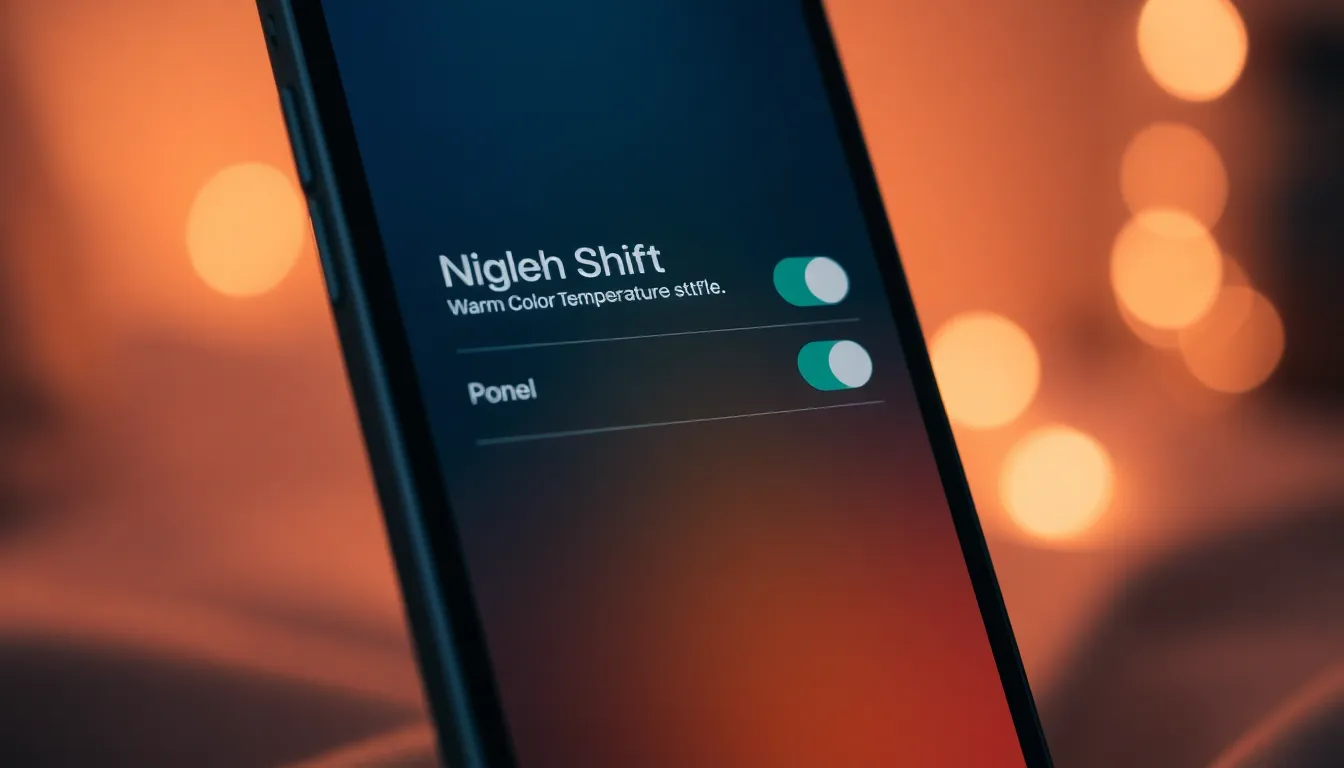
Enabling Night Shift on an iPhone facilitates reducing blue light exposure during nighttime. Users can activate this feature either through the Settings app or with Siri.
Through Settings
Users can access Night Shift by navigating to the Settings app. They should tap on “Display & Brightness.” Next, selecting “Night Shift” reveals options for scheduling. To choose a custom schedule, users can pick “From Sunset to Sunrise” or set specific times. Adjusting the color temperature slider allows for warmer tones. After making selections, tapping “Enable Until Tomorrow” provides temporary activation. For continuous use, setting a schedule is advisable to automatically adjust nightly.
Using Siri
Siri enables quick access to the Night Shift feature simply by voice command. Users can say, “Turn on Night Shift,” and Siri activates it immediately. Alternatively, asking Siri to schedule Night Shift offers a convenient way to set automatic adjustments. Daily routines feel more seamless with this hands-free interaction. Overall, using Siri streamlines the Night Shift activation process, fitting into modern lifestyles effectively.
Customizing Night Shift Settings
Customizing Night Shift settings enhances the experience for users seeking to reduce blue light exposure. Adjustments promote comfort while using devices in low-light environments.
Adjusting Color Temperature
Color temperature plays a crucial role in reducing eye strain and improving visual comfort. Users can modify the color temperature by navigating to the Night Shift menu in “Display & Brightness” under Settings. Warmer tones emit less blue light, making the screen easier on the eyes during evening hours. Users can select a range from “Less Warm” to “More Warm” to suit personal preferences. Finding the right balance can significantly enhance viewing during nighttime.
Setting a Schedule
Setting a schedule allows Night Shift to function automatically, aligning with individual routines. Users can establish a custom schedule by selecting specific times in the Night Shift settings. While the default setting typically runs from sunset to sunrise, customizing it may improve usability. Establishing a manual schedule ensures that Night Shift activates based on personal activities rather than relying solely on location. This feature empowers users to maximize comfort and potentially improve overall sleep quality.
Troubleshooting Night Shift Issues
Users may encounter various problems while using Night Shift on their iPhone. These challenges can disrupt the intended benefits of the feature, such as reducing blue light exposure and enhancing visual comfort.
Common Problems
One common issue involves Night Shift turning off unexpectedly. Users notice this when the device reverts to the standard display mode. Some devices might not activate Night Shift according to the scheduled times users set. Other users experience difficulties adjusting the color temperature, resulting in an unsatisfactory visual experience. Battery settings might interfere as well, with power-saving modes affecting the feature’s functionality. Resolving these issues promptly ensures users can fully enjoy Night Shift benefits.
Solutions and Tips
To address unexpected shutdowns, users should check their Night Shift schedule settings. Reviewing battery settings can also uncover potential conflicts that might limit functionality. Adjusting time zone settings guarantees the iPhone follows the correct schedule. If the color temperature fails to adjust, restarting the iPhone often resolves minor glitches. Users can also update to the latest iOS version, which may include enhancements for Night Shift performance. Regularly checking and customizing settings promotes an optimal visual experience.
Keeping Night Shift active on an iPhone can significantly enhance nighttime comfort and promote better sleep. By customizing settings and schedules users can tailor the feature to fit their unique lifestyles. Whether it’s adjusting the color temperature or setting specific activation times the options available make it easy to maintain a soothing screen experience.
For those facing challenges with Night Shift activation troubleshooting tips can help resolve common issues ensuring a seamless experience. Regularly updating iOS also plays a crucial role in optimizing the feature’s performance. With these strategies in place users can effectively reduce blue light exposure and enjoy improved visual comfort throughout their night shifts.


